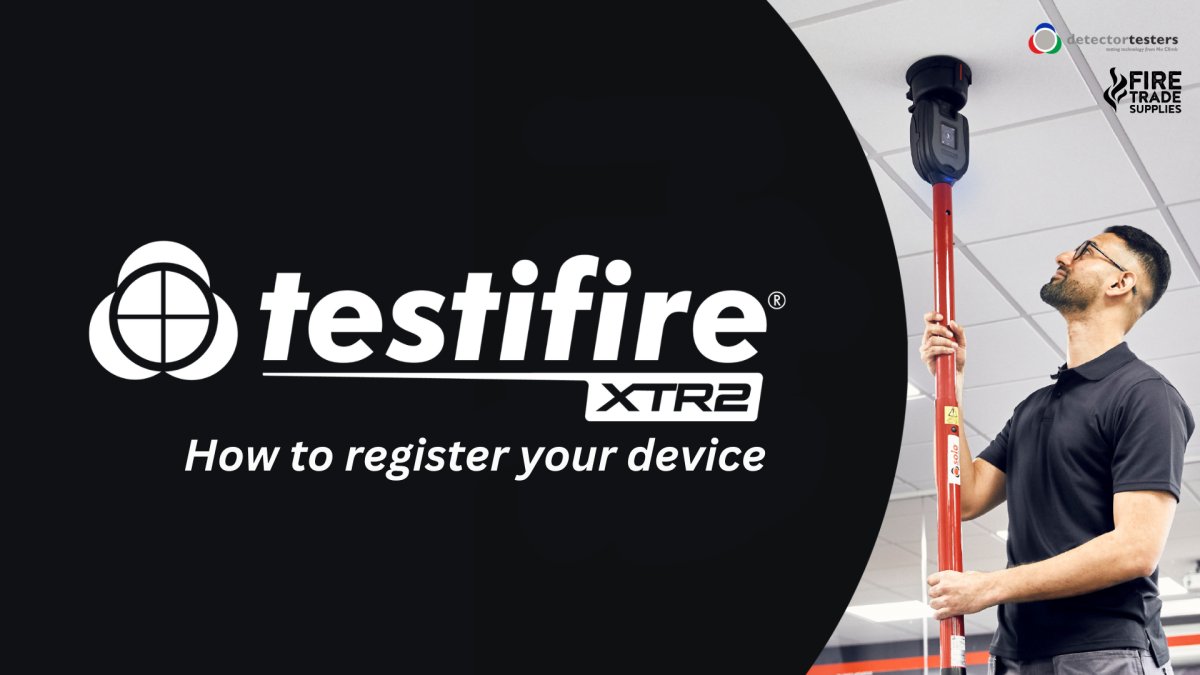The Testifire XTR2 is the latest generation of Detector Testers' best-selling testing device. With the Testifire 1000 going out of production, we're taking a closer look at what makes the new XTR2 so special.
So much more than an upgrade, the Testifire XTR2 introduces the brand new Detector Testers Connect App, which automatically generates test reports, and the Cloud Portal, making it even easier to share reports and data insights with clients.

Key Features of DT Connect Portal:
- Review and manage reports from all test jobs
- Share reports with clients as a PDF or CSV
- Manage engineer accounts and Testifire XTR2 registration
- Upload your company logo to appear on all reports
- Check Testifire XTR2 health – smoke levels, battery charge and generator life
DT Connect App: How does it work?
Reports are automatically generated in the app as Testifire XTR2 testing is carried out. All the data needed for proof of testing is compiled together:
- Location of site
- Details of detectors
- Result & time of each test
- Date of test
- Name of engineer
Once a test job is closed, the information is automatically uploaded to the cloud Portal and can be shared with the client.
Other features:
- Get accurate status information on consumables
- Adjustable time settings in delayed start mode for testing ASD systems
- Help and support provided directly from within the app
How to register your Testifire XTR2
To make use of all these amazing features, you first need to register your device. The video below explains how to register your new Testifire so you can get started!
1. Download the DT Connect App and enter your work email to create an account and follow the set up instructions. The password you choose for the DT Connect App will also be used to sign in to the Cloud Portal.
2. To register your Testifire XTR2, you will need to log in to the Cloud Portal on your desktop. You can do this by visiting detectortesters-connect.com.
3. Select "Devices", then "Add New Device". Enter the serial number on your Testifire XTR2.
4. In the Cloud Portal, you can also add new devices and new users to your account. To add a new user, select "Technicians", then "Add New User". Enter all required details and adjust their admin status as required. New technicians will then be sent an email with instructions to get started.
Where can I buy the Testifire XTR2?
Shop all Testifire XTR2 at Fire Trade Supplies!
Shop full Testifire XTR2 Collection
Testifire XTR2 Smoke Cartridge
Have more questions about the Testifire XTR2?
Don't hesitate to get in touch. E-mail sales@firetradesupplies.com with your query and a member of our team will get back to you.
Related Posts:
How to care for your Testifire XTR2 battery